Search Instructions
Contents:
Quick search
You can perform a quick search simply by entering the search term or terms in the search field at the top of the Theseus front page and clicking on GO (HAE).
The search result is a list of all Theseus documents that contain your search terms (both theses and publications).
If you wish to search with a phrase, put quotation marks around it.
You can expand your search result by truncating the search term with an asterisk (*)
so that different inflections of the term are included in your search depending on where the symbol is placed.
The asterisk (*) can also be used to replace a letter or several letters inside the search term, where necessary.
Truncation can be useful, for example, when you do not know the author’s full first name or are unsure about
the spelling of a word.
Boolean search
Searches can be specified with Boolean operators (AND, OR, NOT) that must always be written in ALL CAPS.
AND provides results that include all search terms separated by the operator. AND is also the default operator in Theseus, meaning that the search result is the same whether you use it to separate your search terms or not.
OR provides results that contain at least either one of the search terms it separates. For example, the search feeding AND (pig OR cow OR lamb) comes up with items that discuss the feeding of pigs, cows or lambs.
NOT excludes certain words from the search, for example, the search (preservability OR preservation) NOT freezing comes up with results that discuss other preservation methods than freezing.
Advanced search
You can move to the advanced search straight from the Theseus front page by leaving the search field empty and clicking on GO (HAE). Advanced search allows you to refine your search by using different filter options that you can see by clicking on the blue Show Advanced Filters link. In advanced search, the asterisk wildcard operator (*) cannot be used to truncate the search.
There are several filter options available, since the menu covers both theses and publications:
- Title, Author, Subject/keyword, Publication year, Submit date, Publication type, University of Applied Sciences, Level of the thesis, Field of education, Degree programme, Degree title, Specialisation, Rights, Identifier (URN, DOI), Abstract, Language, Publications category, Self-archived, Corporate author, Orderer, commissioner
Example: You are searching for publications about diabetes written in English. Enter the search term diabetes in the search field and click on Go. Then, click on the above-mentioned link that shows you the available filters.
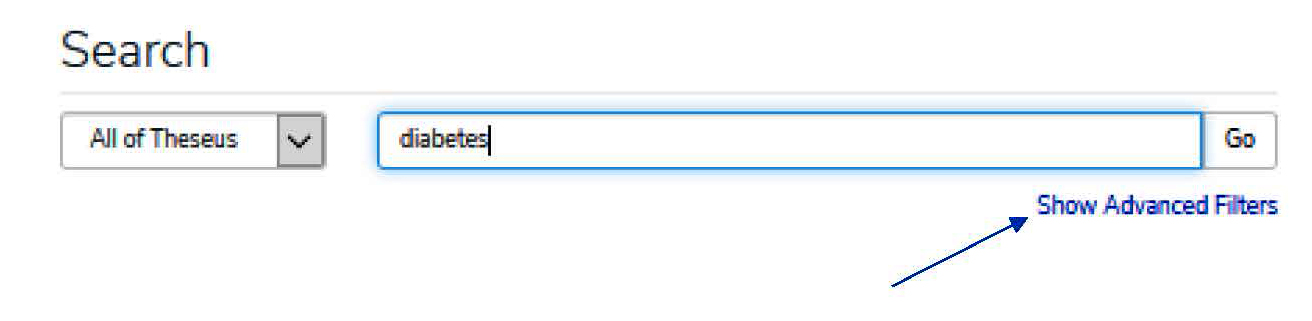
You can narrow down the search result by using specific filters. This is how you can limit your search to items published in English. The search is performed by clicking on Apply.
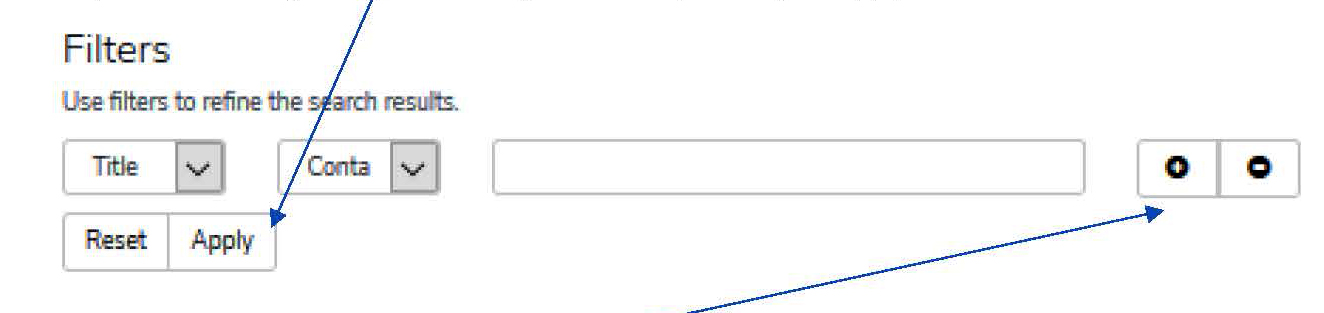
You can further specify your search by adding new filters with the Plus button. For example, if you wish to only include material published between 2015–2020, here is how:
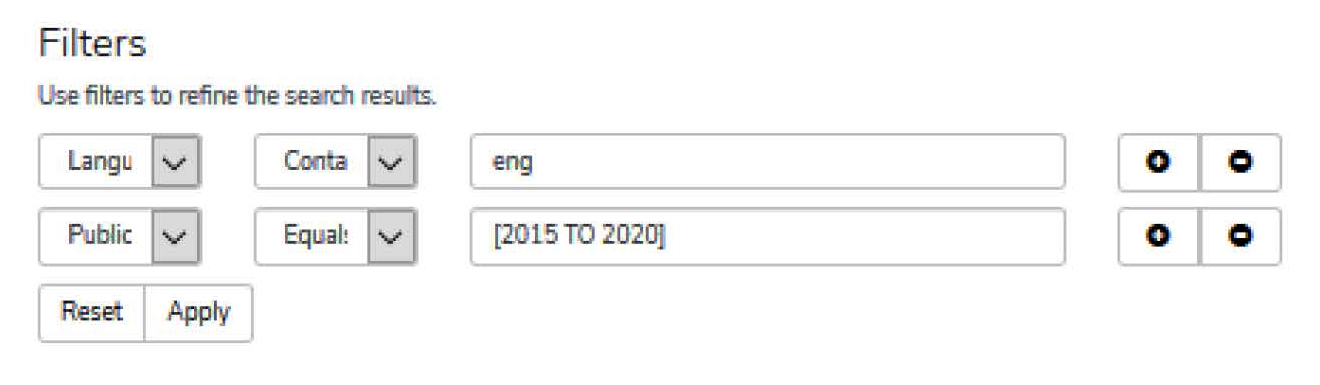
This search comes up with English items published between 2015 and 2020.
You can then organise the received references in alphabetical order or in ascending or descending order of issue date, for example, by clicking on the Gear icon and selecting the desired option from the list that opens.
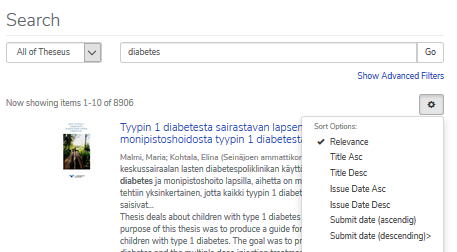
Front page facets
The Browse material and Discover facets are located on the right-hand side of the Theseus front page. They allow you to browse all Theseus material or focus on the collection of a specific community (university of applied sciences) by selecting the UAS from the list on the Theseus front page.
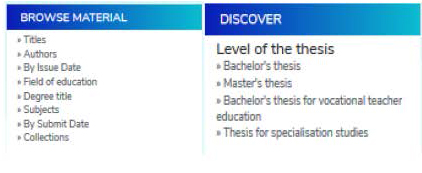
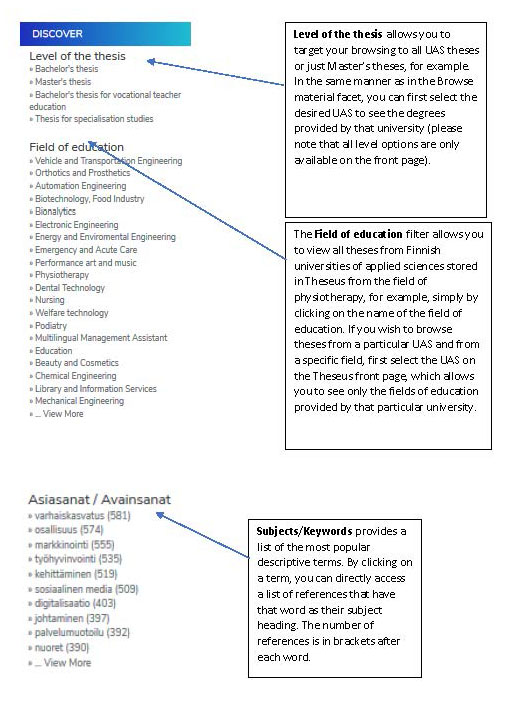
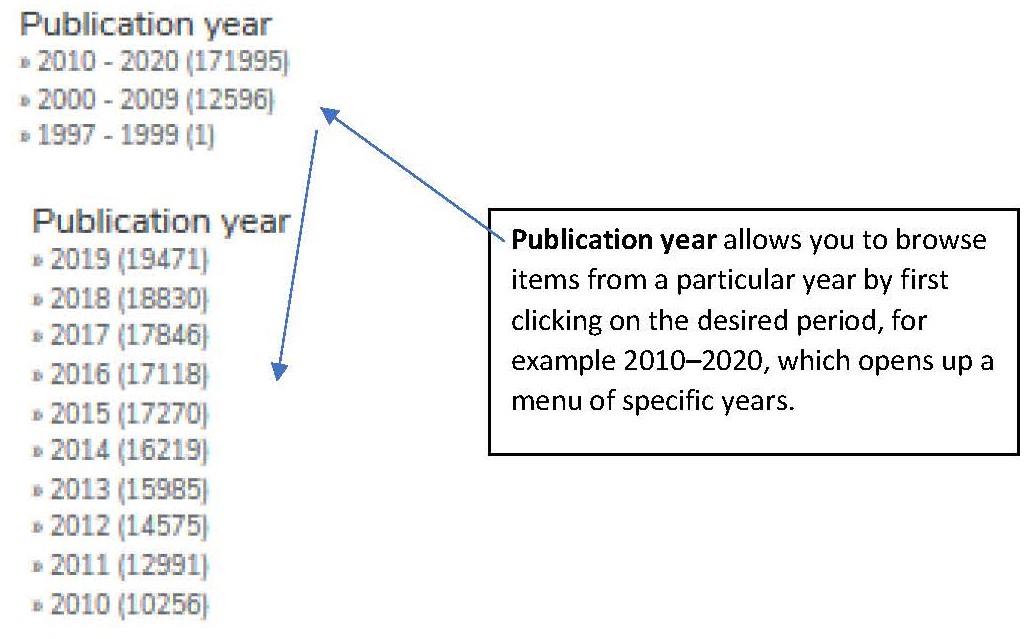
Please note that the selection of filter facets is different on each UAS front page and also varies between collections. This means that the Theses collection and the Publications collection have different facets that also vary between different universities.
Field search
Theseus also allows you to perform field searches, meaning that the search is targeted to the desired descriptive field. You must enter the entire name of the descriptive field, a colon and the search term or phrase. Please note that the facet searches operate in the same manner as field searches, i.e. they are targeted at certain fields, such as degree programme (dc.subject.degreeprogram), level of thesis (dc.type.ontasot) and subjects/keywords (dc.subject.yso).
Searches can be performed in the following descriptive fields:
- Author’s name: dc.contributor.author
- Title: dc.title
- Degree programme: dc.subject.degreeprogram
- Field of education: dc.subject.discipline
- Specialisation: dc.subject.specialization
- Year the work was published: dc.date.issued
- Language: dc.language.iso
- Subjects/keywords: dc.subject.iso
- Copyright selection: dc.rights
Example: You wish to find theses with the term rehabilitation in their title. Please note that there must NOT be a space on either side of the colon:
You can further filter the search result by selecting the desired UAS from the drop-down menu or by narrowing down your search as described in section Advanced search.
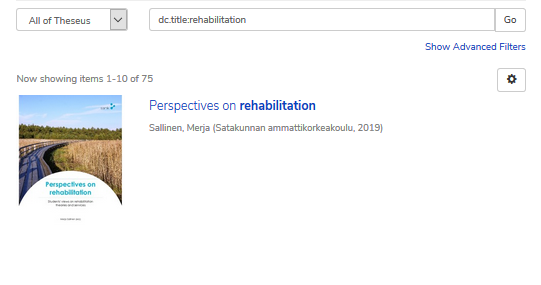
When searching with the author’s name, it is best to write it as a phrase: dc.contributor.author:”virtanen ville”.
When you compare the results received with a phrase (upper) and without a phrase (lower), there is a great difference in the amount and accuracy of the search results.


The smaller number of items does not mean that the result is more accurate, as in this case it is completely the opposite.