Converting your thesis to a PDF file
PDF/A is an ISO-standardized version of the Portable Document Format (PDF) specialized for use in the archiving and long-term preservation of electronic documents. Theseus Open Repository uses PDF/A to preserve theses and publications. Read more about the PDF/A on National Digital Preservation page.
After you have created an accessible Word document according to the provided instructions and verified the accessibility of the file you can convert the document to an accessible PDF/A file. As a PDF/A file, the format and configuration of your thesis will remain exactly as you wanted.
Converting to PDF/A in Windows Word
In Windows Word convert a Word document to PDF/A as follows:
- Select the Filetab.
- Select Export
- Then select Create PDF or XPS Document.
- Click on Create PDF/XPS.
- In the dialog that opens, determine the folder in which the file is saved. Give a file name that describes the content of the document.
- Before clicking Publish, open Options.
- Select both Document structure tags for accessibility and Document properties. By selecting these boxes, the heading identifiers (i.e. tags) and the title given to the file are transferred to the PDF file.
- You should also select Create bookmarks using Headings. This facilitates moving within the PDF file.
- Select PDF/A compliant.(ISO 19005-1 compliant PDF/A).
In older versions of Word you can create a PDF file with the Save as function. Make sure that you have selected both Document structure tags for accessibility and Document properties. Do not use the Print to PDF function! It does not create an accessible PDF.
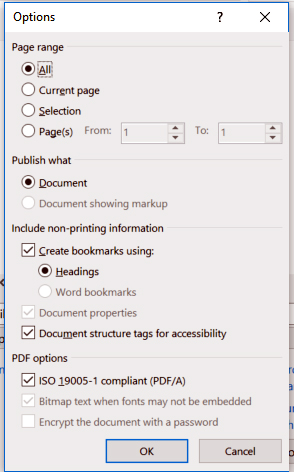
Please note: If you are using Adobe Acrobat Pro and your Word version contains the Acrobat PDFMaker function, make sure that you have selected the Convert document information and Enable Accessibility and Reflow with tagged Adobe PDF boxes in the Acrobat tab Preferences. Unfortunately, Word for Mac does not include a feature to save as a PDF/A.
Converting to PDF/A in Word for Mac
Unfortunately, Word for Mac does not include a feature to save as a PDF/A. However, you can use Mac's Preview program to help with the conversion.
- In the File menu in Word, select Print to open the print dialog (Figure 1).
- In the print dialog, click the drop-down arrow next to the PDF option. From the menu that appears, select Open in Preview. (Figure 2.)
- Preview opens. Select Export from the File menu in Preview. (Figure 3.)
- Enter a name for your thesis. Select the location where you want to save the file. Add the PDF/A file format option to Create PDF/A. ( Figure 4.)
- Press Save. The PDF/A file will be saved to the location you selected. (Figure 4.)
Figure 1.
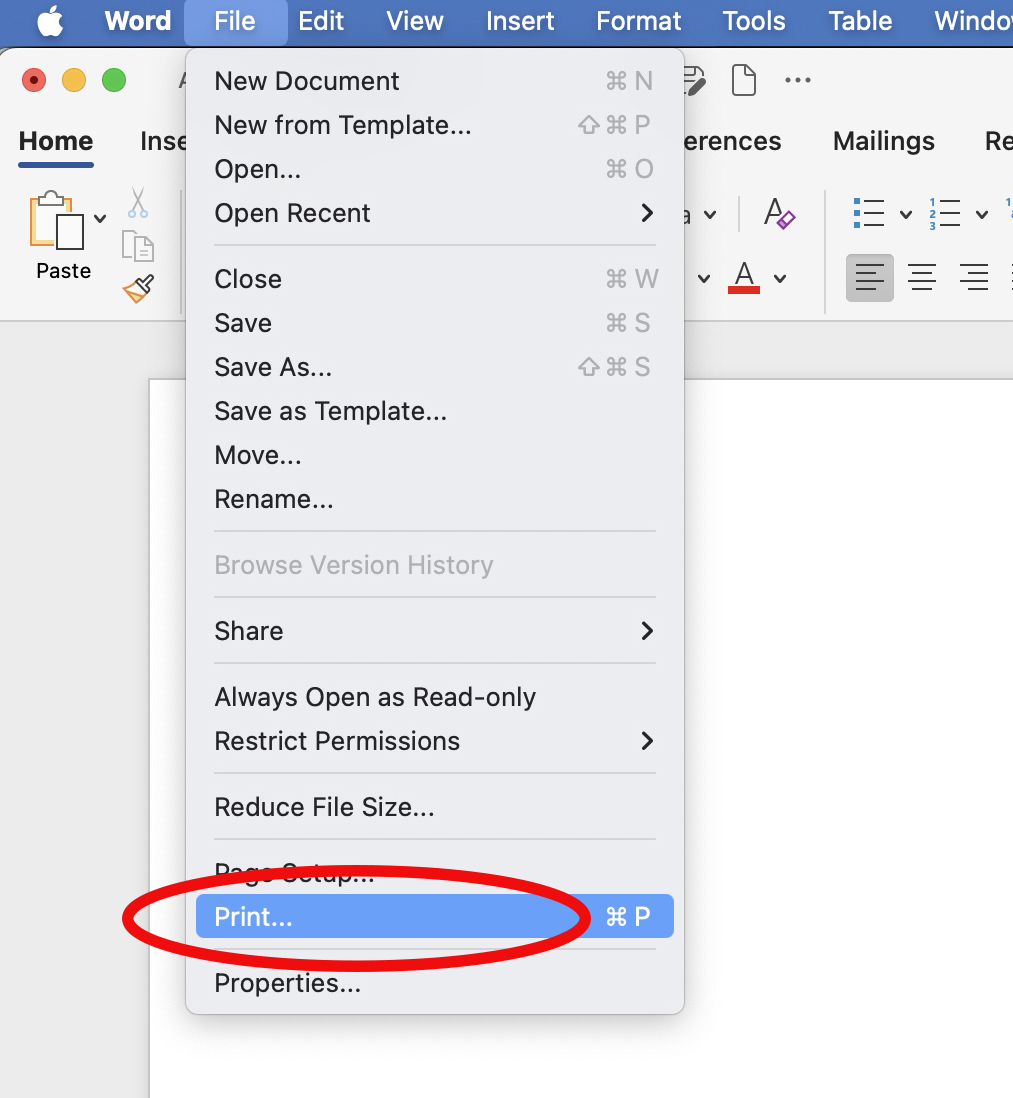
Figure 2.
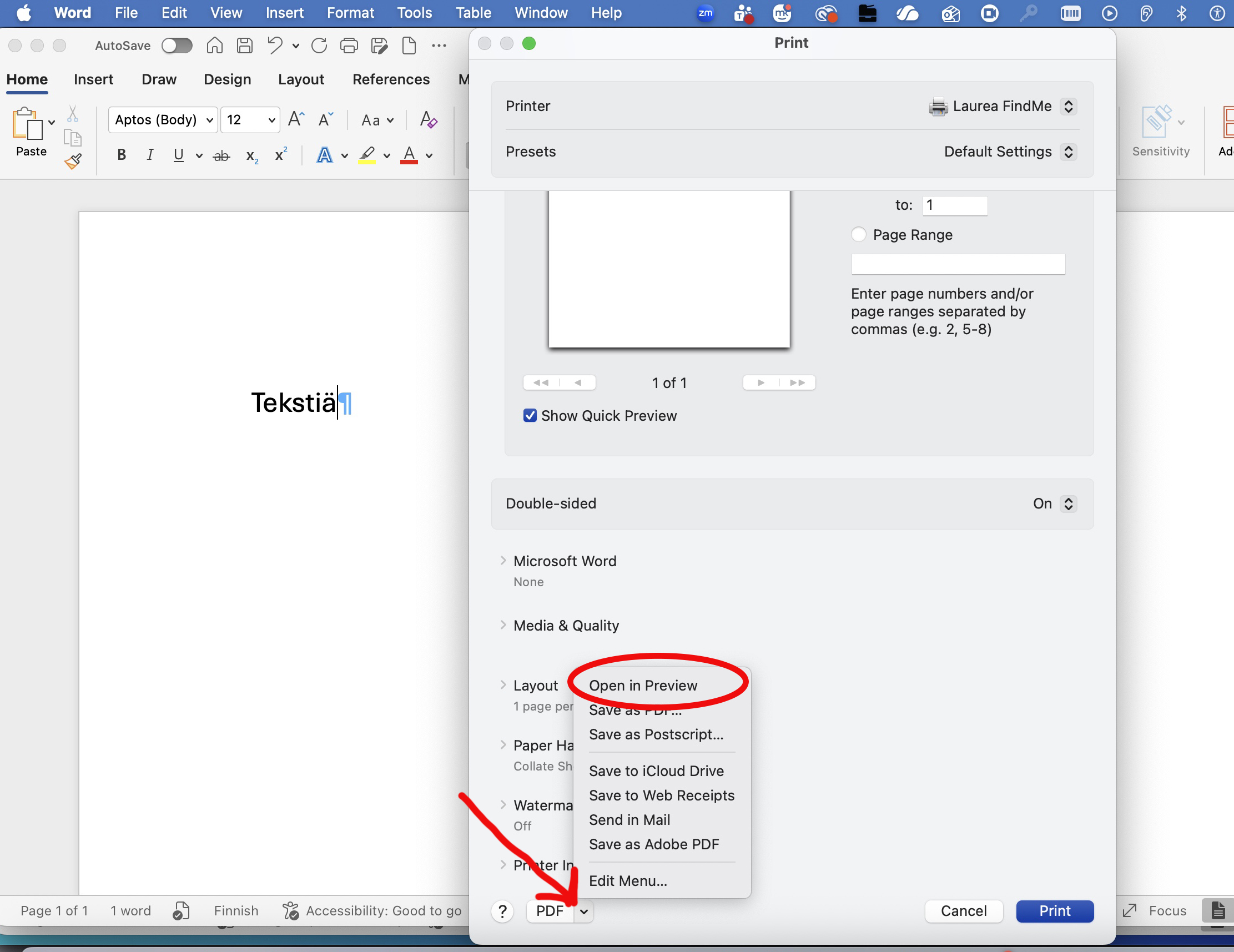
Figure 3.
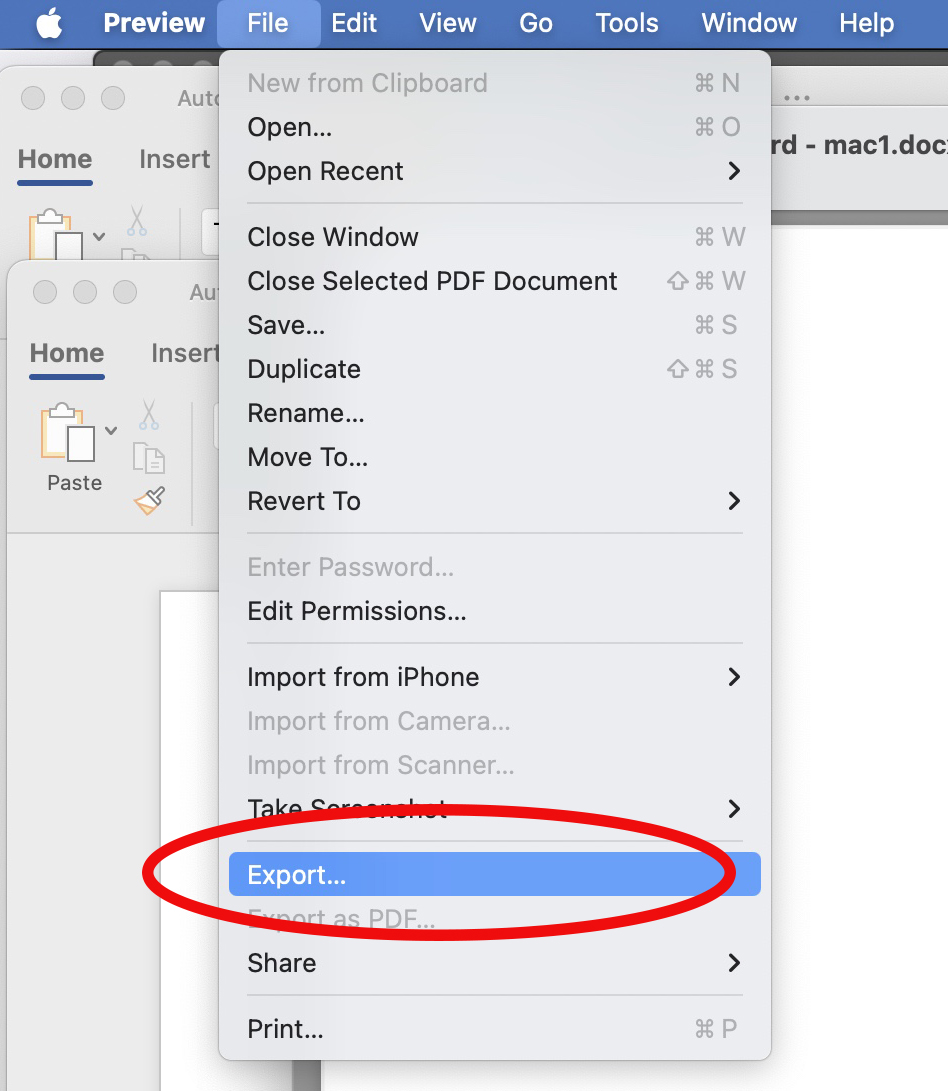
Figure 4.
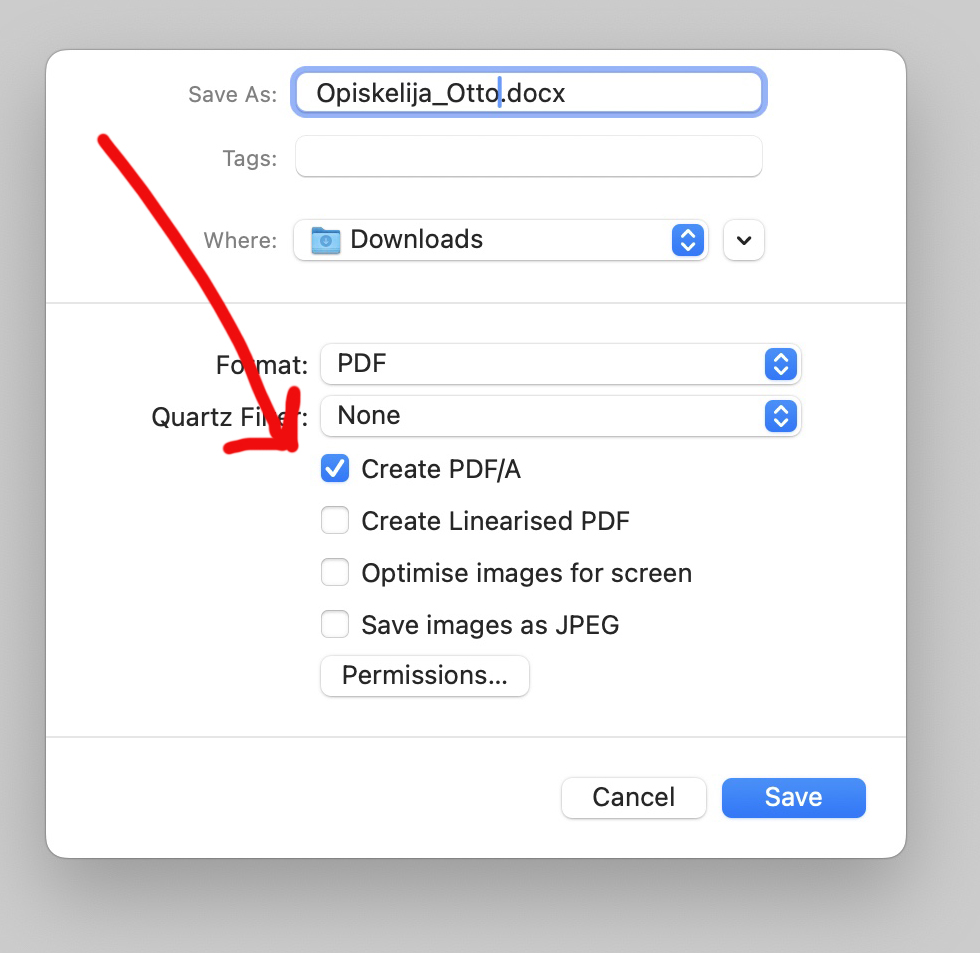
Converting to PDF/A in LibreOffice Writer
You can convert to PDF/A in LibreOffice Writer as well. Follow these instructions:
- Open your thesis in OpenOffice Writer.
- Select "Export as PDF..."
- Check "PDF/A-1a
- Select "Export"
- Enter the file name.
- Select the destination folder.
- Select "Save".